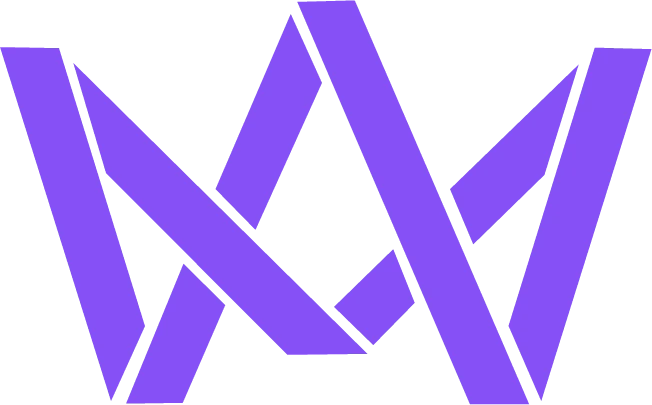Ever had your WordPress site act up and felt like pulling your hair out? Yeah, me too. That’s where troubleshooting comes in handy.
Troubleshooting in WordPress is like being a detective for your website. You’re hunting down what’s gone wrong and fixing it.
Why bother with troubleshooting?
Simple. It keeps your site running smoothly. No one likes a buggy website, right?
Common WordPress hiccups
- White screen of death (yikes!)
- Slow loading times
- Plugin conflicts
- Theme issues
- Database errors
How to troubleshoot like a pro
First things first, don’t panic. Take a deep breath and follow these steps:
- Backup your site (seriously, do it)
- Disable all plugins
- Switch to a default theme
- Check for WordPress updates
- Look at your error logs
Tools to make your life easier
These bad boys will save you time and headaches:
- Query Monitor
- Debug Bar
- WP_DEBUG
When to call in the cavalry
Sometimes, you need a pro. If you’re in over your head, it’s time to reach out.
That’s where I come in. I’m Mohammed Amine Belbachir, a Moroccan Web Developer who loves solving WordPress puzzles. Need help? Give me a shout.
FAQs
What’s the first step in troubleshooting?
Always start by backing up your site. Better safe than sorry!
Can troubleshooting break my site?
If you’re careful and follow best practices, you should be fine. But that’s why we always backup first!
How often should I troubleshoot my site?
Regularly check for issues, but don’t fix what isn’t broken. Monthly check-ups are a good start.
Remember, troubleshooting in WordPress is all about patience and persistence. Keep at it, and you’ll crack the code in no time!